Label Bounding Boxes with the Universal Data Tool
Labeling your data with bounding boxes is an essential first step before training a machine learning algorithm. The Universal Data Tool is a free, open-source application that makes this process simple.
Before you start, you should have either...
- A directory of images
- A file where each line is an image url (this is what I'll use)
Configure the Job
To begin navigate to universaldatatool.com or download the latest release from github. I'll use the web version for now.
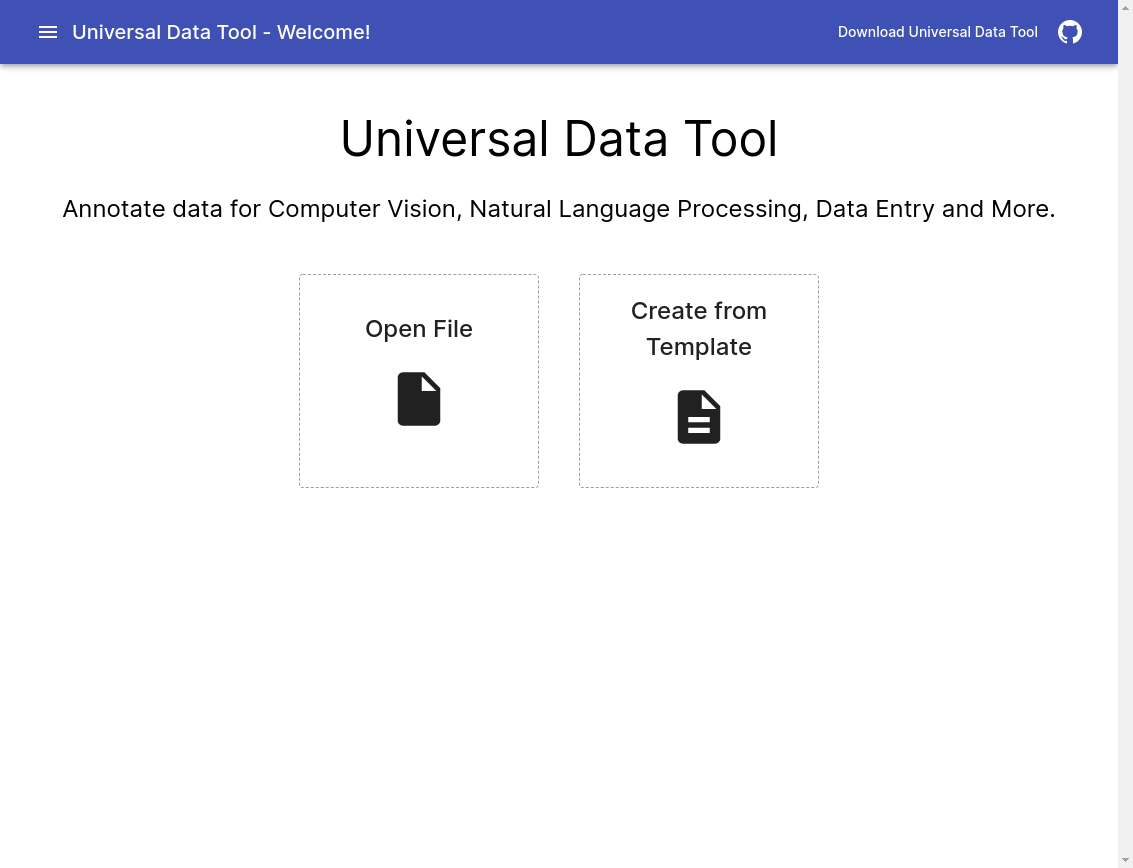
Click "Create from Template" and select Computer Vision, then configure it to only do bounding boxes. If you also want to label each bounding box with a classification, you can also configure that here.
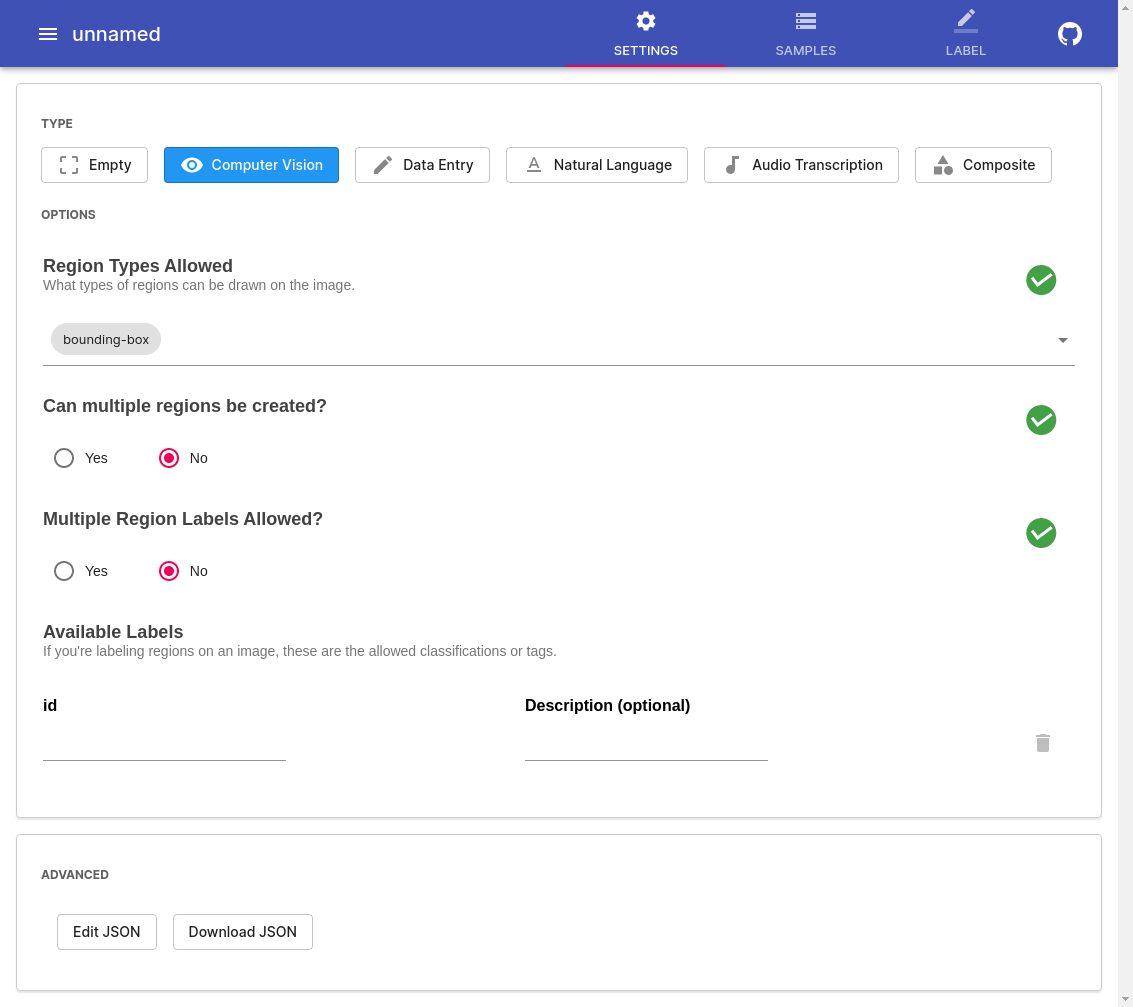
Import the Data
Navigate to "Samples", then to the "Import" page. Click "Paste Image URLs", paste the image urls and click "Add Samples".
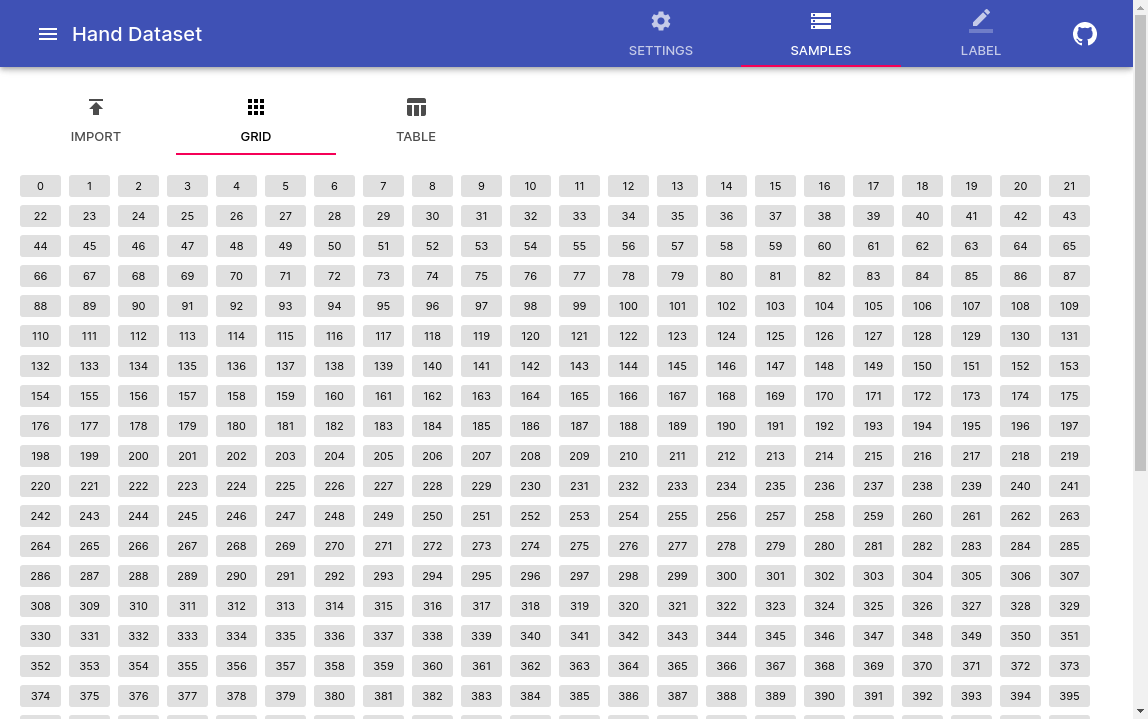
Label the Data
You can now begin labeling. Click the "Label" button at the top, then click on any sample to begin. Samples will turn blue as they're labeled.
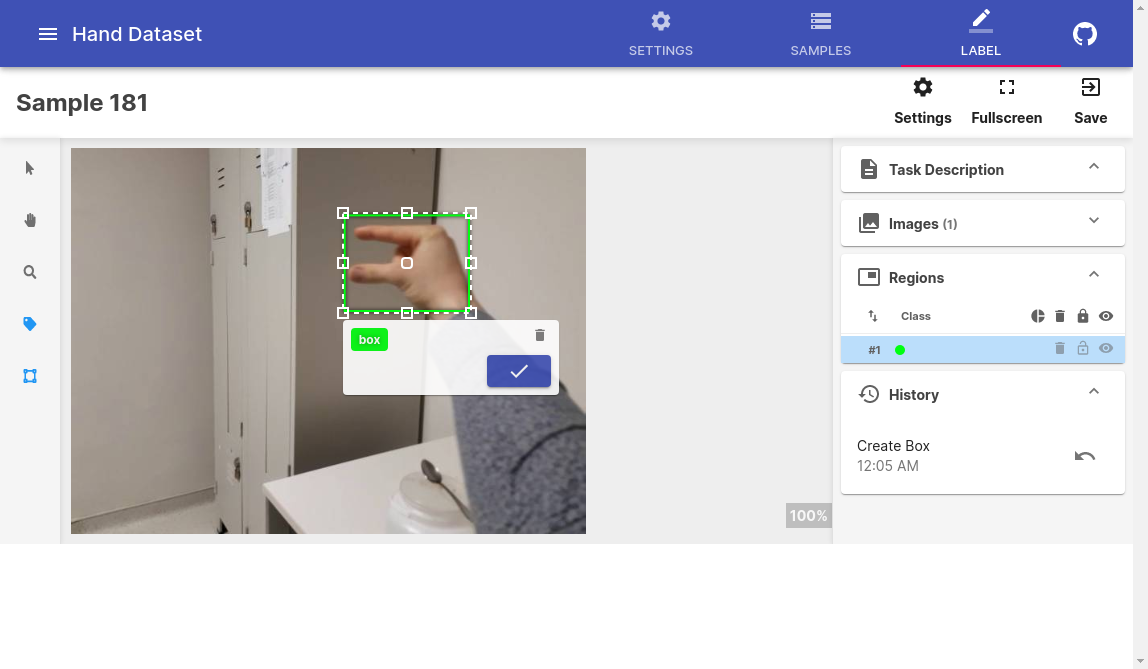
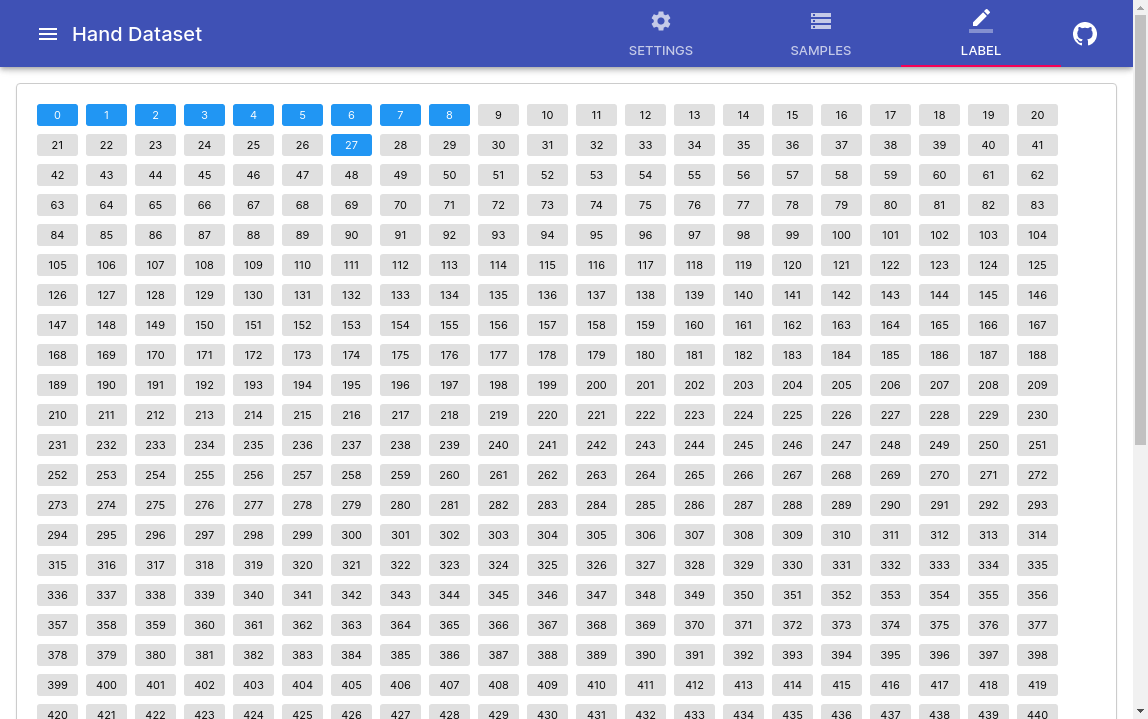
Wrapping Up
When you're done, navigate to the "Settings" tab and click Download JSON. The resulting file can be loaded into the Universal Data Tool again, or parsed for usage with a machine learning algorithm.
That's it! You now have everything you need to add bounding boxes to a image dataset.